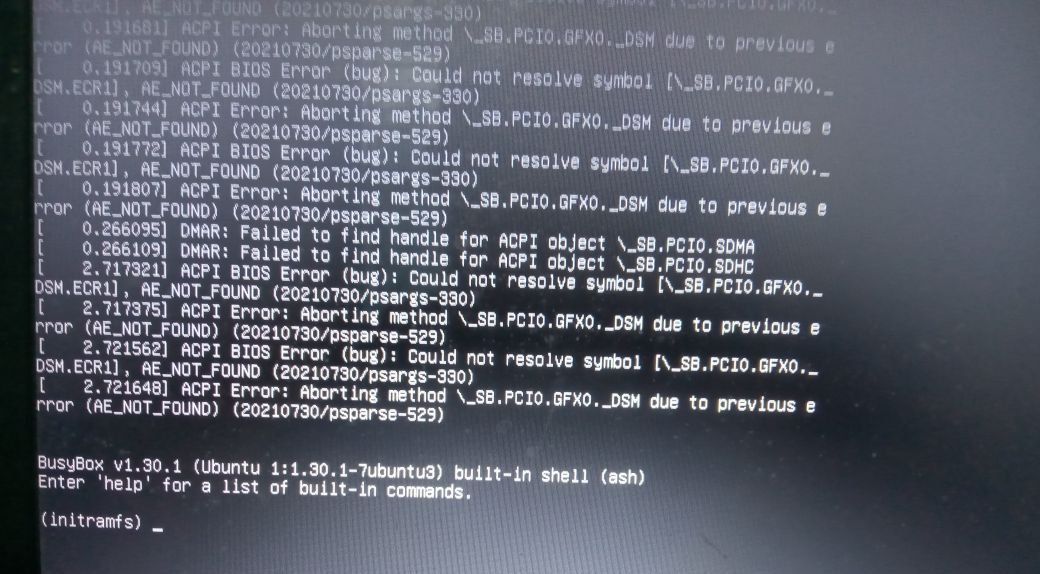
Have you ever encountered the above error? It’s pretty annoying, innit?
Generally, it’s either called initramfs or busybox error. It typically indicates an issue during the boot process of a Linux system.
Initramfs (initial RAM file system) is a temporary file system that is loaded into memory during the boot process before the root file system is mounted. BusyBox is a set of utilities designed for embedded systems, and it is often used in initramfs environment.
This could happen for many reasons, such as, failure to mount the root file system, file system corruption, missing or incorrect drivers etc. But without getting into the details of that, let me describe how you could solve the issue without any headache.
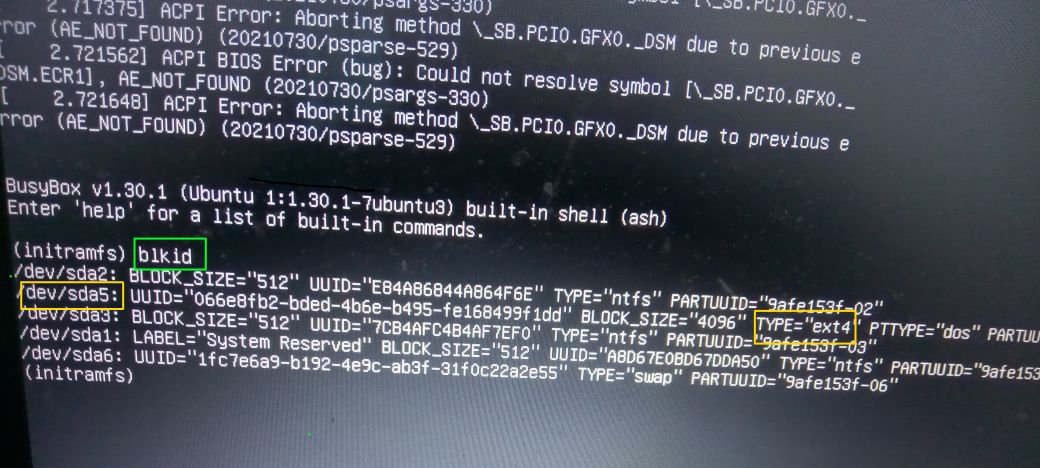
As you can see from the above image, the first command that’s used here is blkid. It is a Linux command-line utility used to locate or print information about block devices, specifically the attributes of block device files (like /dev/sda).
When you run this command without any arguments, it will display information about all available block devices. The output typically includes details such as device names, UUIDs, file system types, and other relevant information.
As you can see, you are supposed to fix /dev/sda5. How do you know that? It depends on one’s system and configuration. In this case, when you look at the TYPE, some of them say, ntfs, which is Microsoft’s New Technology File System. But you want to fix where Linux is mounted, so the TYPE is ext4.
Aforementioned, you have to be careful when selecting the partition and know where your partitions are. And on the last line, you can also see the TYPE=swap; don’t touch that.
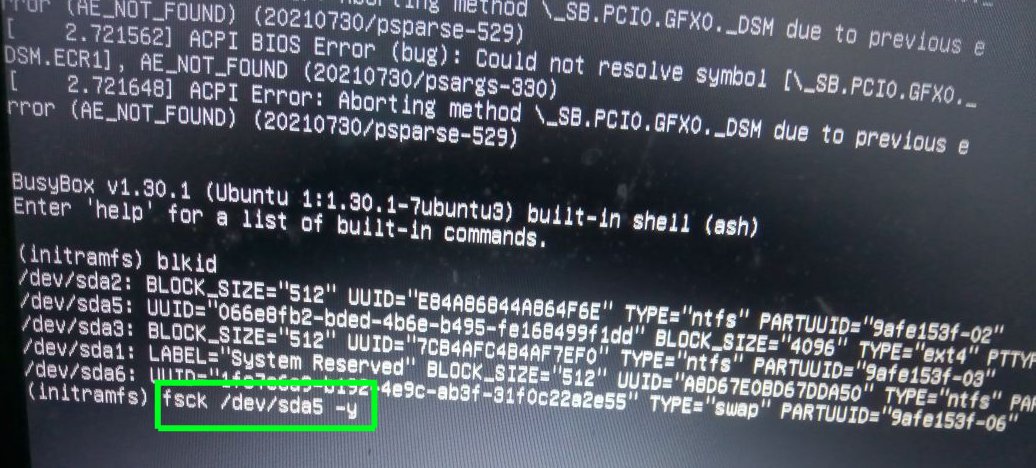
Next, you need to check and correct the blocks. In order to do that, type fsck /dev/sda5 -y. fsck stands for “file system check,” it is a command-line utility in Unix and Unix-like operating systems, including Linux, that is used to check and repair file system inconsistencies.
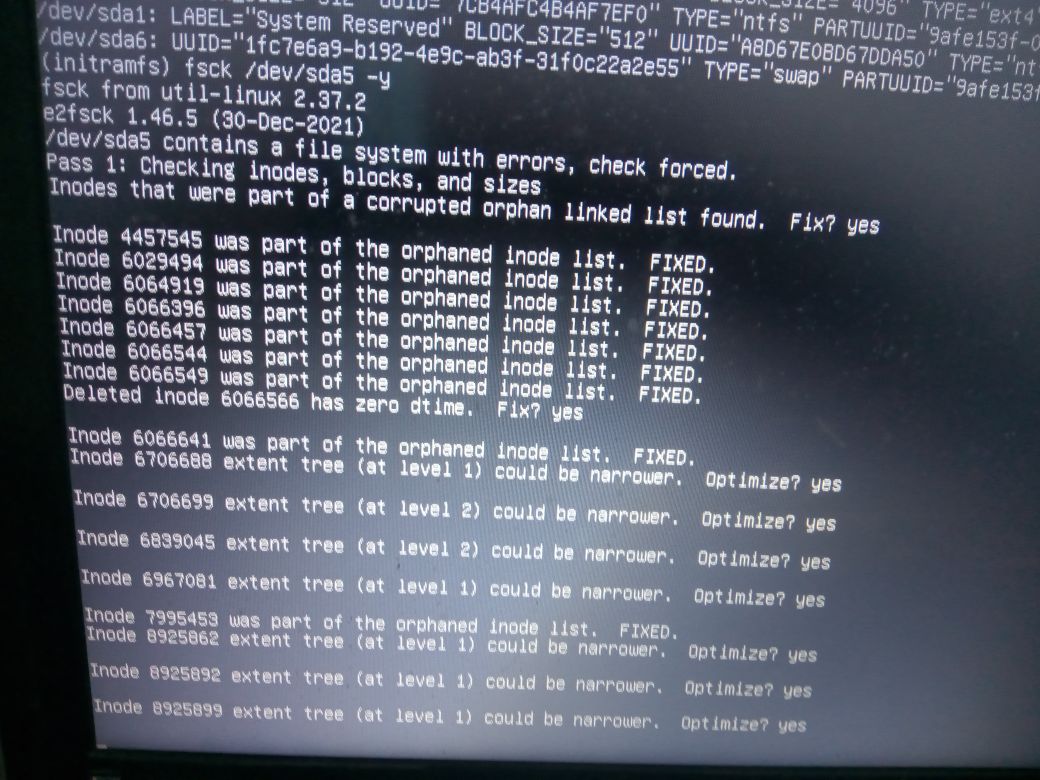
Now, as you can see, the inodes and blocks are being checked and fixed. Once it finishes checking, you can type exit and it will take you to the login window.
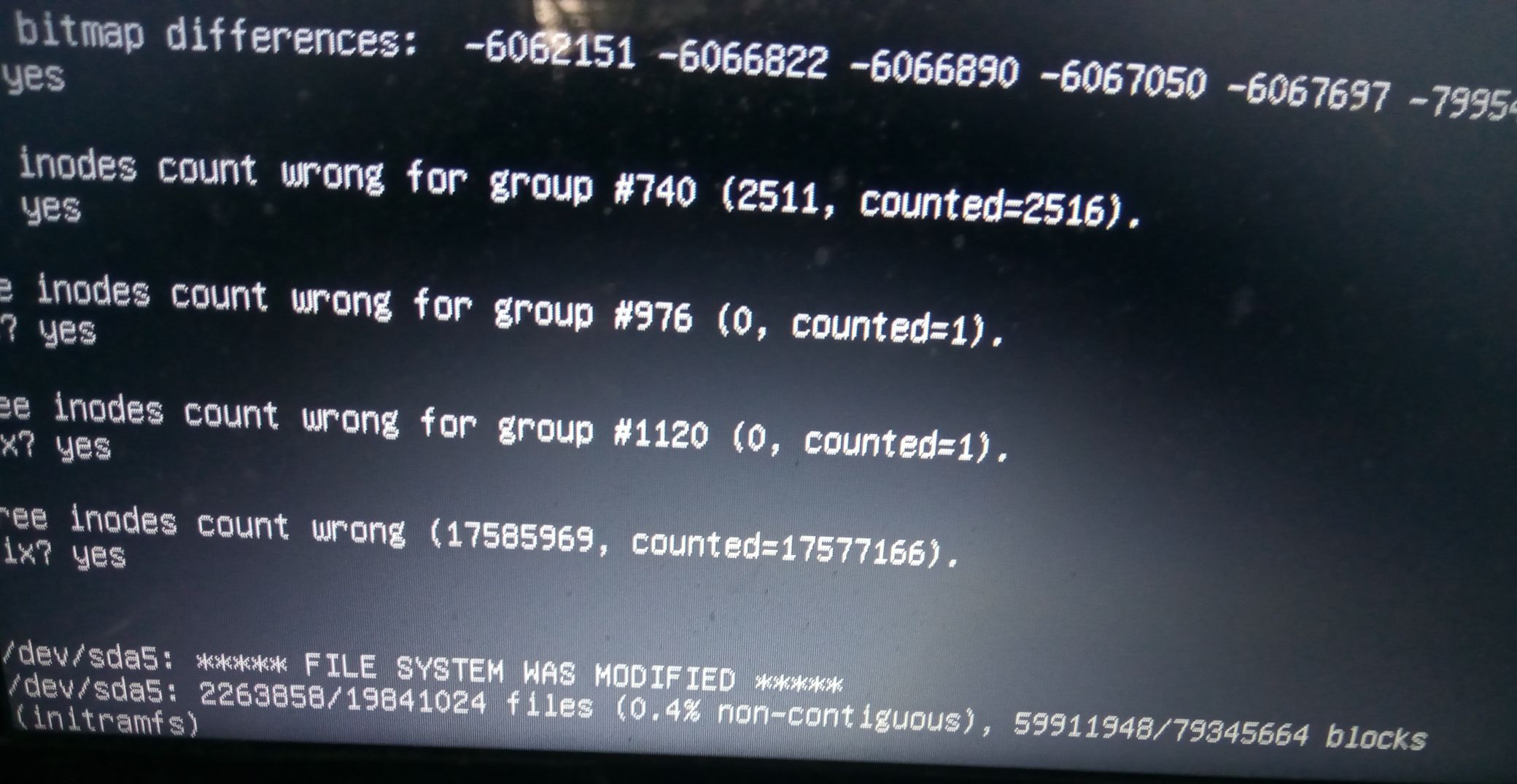
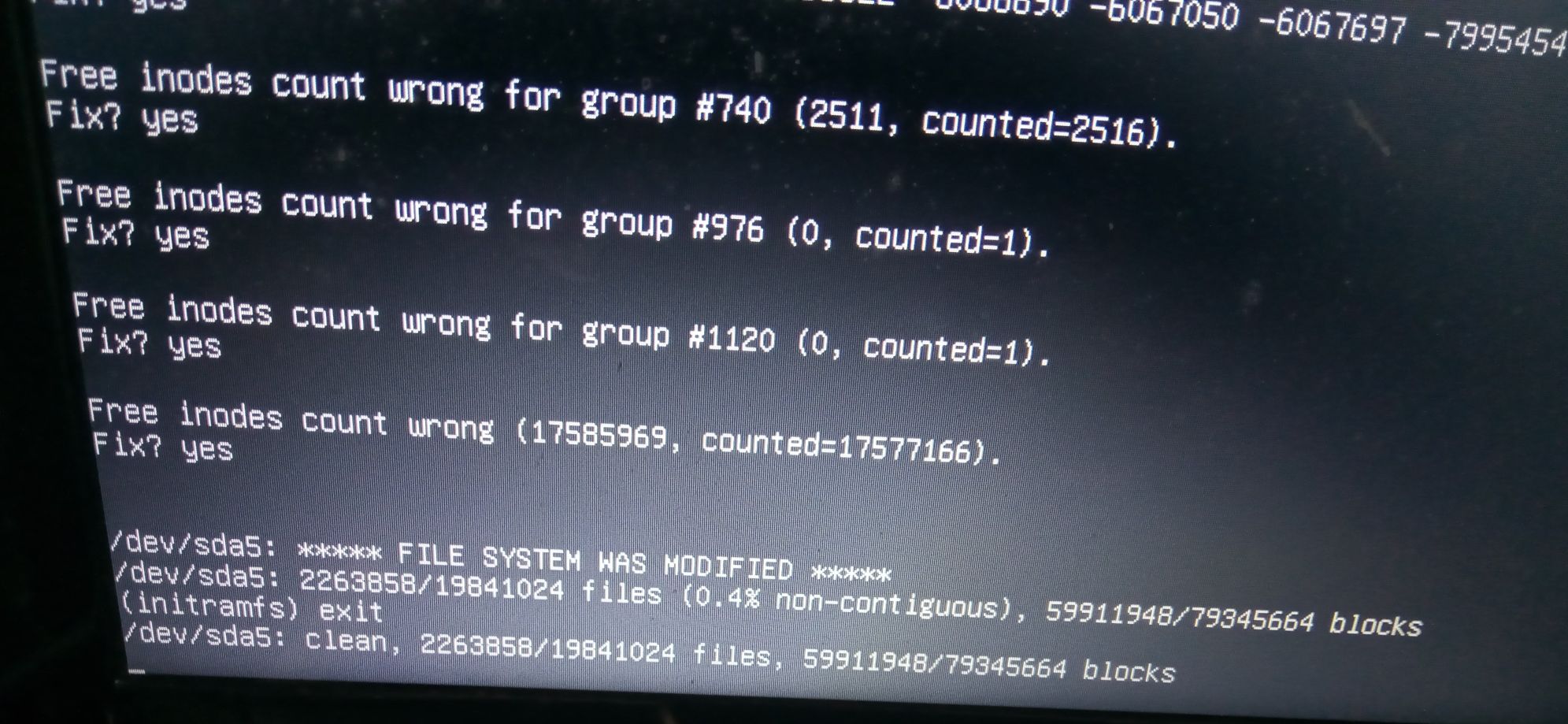
Alternatively, you can reboot as well.
A small caveat here is, if the checking takes longer or creates an infinite loop of ‘yes’ or ‘y’ or something else, don’t panic, try to turn off your computer and try to restart, it might work then. In some cases, your disk will be physically affected and the fsck cannot fix the error.
That’s all for this post, hope to see you in the next one. Follow me on other social media